Active Status Light (ASL)
(Only applies to machines that support the ASLActive Status Light: Service and maintenance status light. feature)
About
The Active Status Light (ASL) is a service and maintenance status light that provides a visual indication of the machine operational status. The current implementation supports four states: 1) Solid blue - indicates normal operation, 2) pulsing blue - indicates preventative maintenance is required; 3) Solid yellow - indicates an error has occurred but the machine is useable; and 4) pulsing yellow - indicates a loss of major function was detected.
The console can be used to control the ASL functions including, settings the light brightness level, viewing the ASL state, resetting the ASL states, enable/disable the maintenance reminder, and viewing the maintenance due remaining mileage (or hours), see ASL Functions.
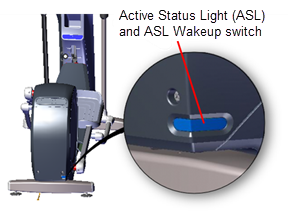 .
. 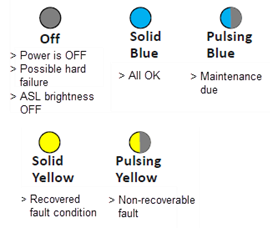
- An externally visible indicator of the current machine operational status. There are four supported states: 1) solid blue - indicates normal operation, 2) pulsing blue - indicates preventative maintenance is required; 3) solid yellow - indicates an error has occurred but the machine is useable; and 4) pulsing yellow - indicates a loss of major function was detected.
- When either the exerciser starts pedaling or when the ASL Wakeup switch (ASL light cover) is pressed, the ASL light will power-on and start indicating the current machine ASL status. The ASL light will remain ON while the machine is being used (pedaled) and will switch OFF after 90 seconds of non-use (no pedaling).
- Because only one status color and state can be shown at a time, the condition states are prioritized as follows from lowest to highest: Blue Solid (lowest), Blue Pulsing, Yellow Solid, Yellow Pulsing (highest). Higher priority states are always shown before a lower priority state, until cleared.
- The console UPCAUpper PCA board determines the ASL state using inputs from the error log and maintenance counter. During active operation (workout in progress) or during the pause state, the console transmits the ASL state to the lower control board (LPCALower printed circuit assembly; generally this refers to the lower board. On treadmills, this is the motor controller unit (MCU), and on self-powered units, it is the main board in the lower section.).
- Only direct error code and maintenance counter data is used to determine the current machine ASL state. No special algorithms (e.g., user behavior) are utilized to determine the status.
- Similar to other self-powered products, the lower control board (LPCA) powers OFF between workouts. The power-on and power-off of the ASL are under control of the LPCA at all times. The console cannot control power-on or power-off. The LPCA powers ON when the user pedals above the minimum RPM and for one minute after stopping, and powers ON for 90 seconds when the Wakeup switch is pressed.
- Error code operation: A logged system error code will cause the ASL to begin pulsing yellow. If the error self-corrects, the ASL will change from pulsing to solid yellow. Depending on the error code type, after the end of a workout, the solid yellow light will either revert back to blue (or pulsing blue), or require the operator to do a manual reset from the service menu.
- Maintenance counter operation: The counter starts at 250 hours and counts down the hours of active use to 0 hours. When the counter reaches zero, the ASL will begin pulsing blue indicating preventative maintenance is due.
-
Viewing the ASL light
- When in active use with exerciser striding.
-
When the exerciser presses the Wakeup switch located on the rear of the unit.
-
For 90 seconds after the exerciser ceases striding.
-
For 90 seconds after the Wakeup switch is pressed.
The ASL utilizes a combination of blue and yellow lights to indicate the current operational machine status.
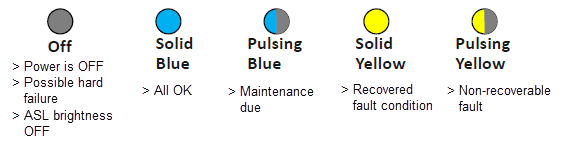
| ASL State | DESCRIPTION |
|---|---|
| OFF | The unit is powered OFF or there is no power to the LPCA or some other hard failure. On P10, P30, P30i and P31 consoles the ASL brightness is set to OFF. |
| Blue Solid | Normal operation Indicates that the ASL has not detected any logged error codes. |
| Blue Pulsing |
Preventative maintenance reminder. Treadmills: A belt rating of 0 or 1 will cause a blue pulsing ASL light indicating that there is a problem with the running belt/deck and is in need of servicing or replacement. Ellipticals: The maintenance counter starts at 1000 hours and counts down the active use hours to 0. When the counter reaches zero hours, the ASL will begin pulsing blue indicating preventative maintenance is due. |
| Yellow Solid | Indicates an error has occurred, was self-corrected and the machine can be used. The fault can be cleared. |
| Yellow Pulsing | There is a current non-recoverable fault condition, there is a loss of a major function and the machine is out-of-service. Machine service is required. |
The ASL Light Brightness level settings are HIGH, MEDIUM, and LOW. On P10, P30, P30i and P31 consoles, the light brightness level can be switched OFF.
- On P10, P30, P30i and P31 consoles, the OFF setting switches the ASL light brightness OFF for all ASL state conditions. Setting the ASL Light Brightness OFF only switches the ASL light brightness OFF and not the ASL active status functionality.
- Regardless of the brightness level setting (including OFF), you can view the current ASL state (blue, yellow, etc.) in the service access menus, see Viewing the current ASL state.
P10, P30, P30i and P31 consoles:
Access Hardware Validation (51765761) > AS LIGHT BRIGHTNESS > select HIGH, MED, LOW, or OFF.
P62, P80, and P82 consoles:
Access Hardware Validation (51765761) > Maintenance menu > AS LIGHT BRIGHTNESS > select HIGH, MED, or LOW.
When set to ON, the ASL maintenance reminder - pulsing blue light state is triggered ON when the maintenance counter counts down to zero miles (or zero hours). When set to OFF, the ASL Maintenance Reminder counter is ignored and the ASL state is not changed to pulsing blue.
- The "OFF" setting effectively disables the ASL "blue pulsing" state without affecting the yellow or pulsing yellow fault states.
- When set to OFF, the Maintenance Reminder counter continues counting down the miles (or hours) remaining which can be viewed in the service access menu, see Viewing the current ASL state.
- Error code events will still affect the ASL state condition even when the Maintenance Reminder is set to OFF.
P10, P30, P30i and P31 consoles:
Access Club Settings (5651565) > MAINT CONFIG > select ON or OFF.
P62, P80, and P82 consoles:
Access Club Settings (5651565) > Maintenance menu > Maintenance Reminder > select ON or OFF.
The current ASL state (solid blue, pulsing blue, solid yellow; or pulsing yellow) can be viewed using the service menu ACTIVE STATUS LIGHT parameter.
P10, P30, P30i and P31 consoles:
Access Hardware Validation (51765761) > ACTIVE STATUS LIGHT > current ASL state.
P62, P80, and P82 consoles:
Access Club Settings (5651565) > Maintenance menu > ACTIVE STATUS LIGHT > current ASL state.
P10, P30, P30i and P31 consoles:
Access Information Display (65) > MAINT COUNTER: remaining miles (or hours) to zero.
P62, P80, and P82 consoles:
Access Service Software (51765761) > Maintenance menu > Next Maintenance Due
The maintenance counter shows the remaining miles (or hours) until the machine maintenance is due. Reaching zero triggers the ASL pulsing blue "maintenance due" state.
Resetting the maintenance counter clears the blue pulsing ASL state and sets the ASL state to solid blue. The maintenance counter is also reset to the default value (treadmills reset to 1000 miles, ellipticals reset to 250 Hrs).
P10, P30, P30i and P31 consoles:
- Access Information Display (65).
- Scroll to MAINT COUNTER > OK.
- Press and hold down the QUICKSTART key (on the P30i, press down the START key) for 3 secs or more until the maintenance counter is reset. The "HOLD TO RESET MAINTENANCE COUNTER" message will show and the maintenance counter is reset to the default setting. The ASL state is reset to the blue solid state
P62, P80, and P82 consoles:
- Access Service Settings (51765761) > Maintenance menu.
- Select Next Maintenance Due > Reset.
An ASL pulsing yellow state is triggered when an error code event occurs and is logged. To clear a pulsing yellow state, the error condition causing the ASL pulsing yellow must first be resolved either manually or the machine may resolve and self-clear the issue. A manually or machine self-cleared error code will change the ASL state from pulsing yellow to the solid yellow state.
Clearing the pulsing yellow ASL state
An ASL pulsing yellow state is triggered when an error code event occurs and is logged. To clear a pulsing yellow state, the error condition causing the ASL pulsing yellow must first be resolved either manually or the machine may resolve and self-clear the issue. A manually or machine self-cleared error code will change the ASL state from pulsing yellow to the solid yellow state.
Clearing the solid yellow ASL state
P10, P30, P30i and P31 consoles:
On P10, P30, P30i and P31 consoles, clearing the error code from the Error Log resets the ASL state from solid yellow to the solid blue state.
P62, P80, and P82 consoles:
- On P62, P80, and P82 consoles, the Maintenance > Operating Condition parameter must be reset from the Inspect condition to the Normal condition. After resetting the Operating Condition to Normal, the ASL state will change from solid yellow to the solid blue state.
- Then go to the CPATouchscreen console Control Processing Assembly. Event Log and clear the error code by selecting the Clear control.
|
|
Note: Clearing the CPA Event Log does NOT clear the error codes from the Event Log. |