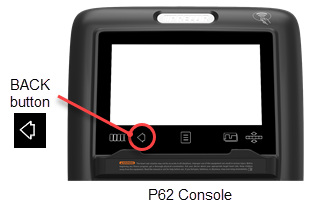Standard Service Menus
About
The P62 & P82 support the Service menu and Club Settings Standardized Service menus used across Precor cardio product lines:
- Service (51765761: Service menu provides access to all available equipment service menus, used by service technicians to service and maintain the equipment.
-
Club Settings (5651565) Club Settings menu is a subset of service menus directed toward club operation, used by club operators to manage, configure, and maintain the equipment.
Each service menu is assigned a unique service access code. To access a service menu, type in the access code at the service menu login screen, see Service and Diagnostic Menu Access.
Service Access Codes
Supported service menus and access codes.
| SERVICE ACCESS CODE |
SERVICE MENU |
FUNCTION |
|---|---|---|
|
51765761 |
Service |
Service menu provides access to all available equipment service menus, used by service technicians to service and maintain the equipment. |
|
5651565 |
Club Settings |
Club Settings menu is a subset of service menus directed toward club operation, used by club operators to manage, configure, and maintain the equipment. |
|
65 |
Information Display |
Not supported(1) |
|
1) The Information Display (65) service menu is NOT supported on P62, P80, and P82 touchscreen consoles. Refer to the Service menu (51765761) "About", "Equipment Usage" and "Maintenance" menus. |
||
How to Access the Service Menus
Service menu access
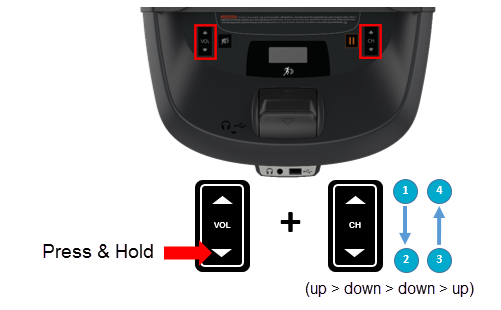
Steps
- Make sure the console is set to the Welcome banner.
- Press and hold the VOL down key while pressing CH up >CH down > CH down > CH up:
- At the Sign‑In screen, type in the service access code.
Touchscreen Calibration shortcut
Console shortcut to access the Touchscreen Calibration test.
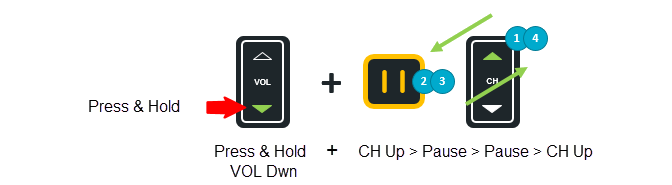
Steps
- Make sure the console is set to the Welcome banner.
- Press and hold the VOL down hardkey while pressing CH up > Pause > Pause > CH up:
- Touch the designated display positions and follow prompts to complete the touchscreen calibration.
Debug Information Report shortcut
Console shortcut to download an event log debug information report.
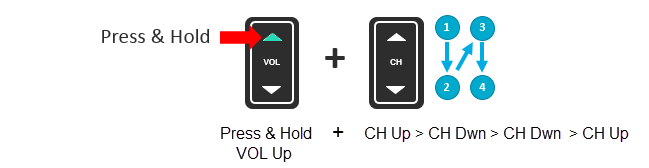
Steps
- Make sure the console is set to the Welcome banner.
- Insert a USBShort for Universal Serial Bus, is an industry standard developed in the mid-1990s that defines the cables, connectors and communications protocols used in a bus for connection, communication, and power supply between computers and electronic devices. flash drive into the Chin USB port.
- Press and hold the VOL Up hardkey while pressing CH up > CH Dwn > CH Dwn > CH up:
- Wait for the download to finish and then remove the USB drive..
|
|
IMPORTANT: Do not remove the USB drive until the "Report was successful" message is shown, (approx. 1 min). |
Navigating the Service Menus
The P80 and P82 consoles use the console touchscreen touch sensitive controls to select items and navigate the service menus. Only one hardkey "Pause" is used to stop a running diagnostic test.
| CONSOLE KEY | FUNCTION/DESCRIPTION |
|---|---|
|
Touchscreen controls |
There are various touch sensitive softkey controls (OK. START, STOP, BACK, etc.) and icon controls (image boxes, buttons, etc.) used to control and operate the console. Make selection by touching the softkey control or icon. |
|
Scroll Up/Dwn |
Use your finger to swipe the touchscreen up or down to scroll through menu items. Some menus provide a vertical scroll bar on the screen right side to scroll Up/Dwn. |
|
BACK softkey |
• Use the touchscreen BACK softkey to return to the previous menu display. • Continue selecting the BACK softkey to exit the service software. |
|
PAUSE hardkey |
Stop a running diagnostic test. |
The P62 console uses a combination of touchscreen softkeys , icons, and keypad hardkeys to select and navigate thru the service and diagnostics menus. The P62 uses the BACK keypad button to return to the previous menu and the PAUSE hardkey to stop a running diagnostic test.
| CONSOLE KEY | FUNCTION/DESCRIPTION |
|---|---|
|
Touchscreen controls |
There are various touch sensitive softkey controls (OK. START, STOP, BACK, etc.) and icon controls (image boxes, buttons, etc.) used to control and operate the console. Make selection by touching the softkey control or icon. |
|
Scroll Up/Dwn |
Use your finger to select while swiping your finger Up/Dwn to scroll through menu lists. Some menus provide an on-screen scroll bar to scroll Up/Dwn. |
|
BACK |
• On P62 consoles, use the control keypad BACK • Continue selecting the BACK hardkey to exit the service software.
|
|
PAUSE hardkey |
Stop a running diagnostic test. |
Service Menu (51765761)
Access code: 51765761 (see Service and Diagnostic Menu Access)
The Service menu provides access to all available equipment service menus, used by service technicians to service and maintain the equipment.
| SETTINGS MENU | DESCRIPTION |
|
menu: Settings > Software Downloads General information about the machine (serial number, name, type, location, software versions, internet & Wi-FiWireless Fidelity - a term defined and Trademarked by the Wi-FiOpen Alliance (formerly known as the Wireless Ethernet Compatibility Alliance - WECA). Wireless LAN equipment carrying the Wi-Fi logo have been interoperability tested for compatibility with one (or more) 802.11 standards, and certified by the Wi-Fi Alliance to be sold under the Wi-Fi brand. connectivity, and the event and error codes (Error Log or CPATouchscreen console Control Processing Assembly. Event Log) |
|
|
menu: Settings > Equipment Usage Machine workout usage information (total workout time & distance, last work start/stop times). |
|
|
menu: Settings > Maintenance (ASLActive Status Light: Service and maintenance status light. equipped machines only) Provides the machine maintenance and operating status information. |
|
|
menu: Settings > System Settings Provides settings to configure the console and machine. Also includes the service diagnostic tests. |
|
|
menu: Settings > Software Downloads Settings: ON, OFF Enables automatic operating system software downloads:
Note: Must be connected to the internet and register with PBSPreva Business Suite (Preva® Business Suite). |
|
|
menu: Settings > Partition Configuration OEM use only, contact Precor Customer Service for information. |
|
|
menu: Settings > No Available Updates or Available Updates
Used to update the operating system software. The console reads a software update USB flash drive and then changes the menu from No Available Updates to Available Updates. Select Available Updates to view, select, and upload the software, see How to Update the console operating system software. |
menu: Service menu (51765761) > Settings > About
General information about the machine (serial number, name, type, location, software versions, internet & Wi-Fi connectivity, and the event and error codes (Error Log or CPA Event Log).
| ABOUT MENU | DESCRIPTION |
|
Event Log |
menu: About > Event Log The Event Log contains all connectivity errors and service maintenance error codes. .Note: For maintenance service and troubleshooting, use the CPA Event Log and not the Event Log to find the machine maintenance error event codes. |
|
CPA Event Log |
menu: About > CPA Event Log The CPA Event Log only contains the machine maintenance and troubleshooting error event codes that are described in the "Error Code Troubleshooting Guide", see "Error Code Troubleshooting Guide". .Note: Use the CPA Event Log and not the Event Log to find the machine maintenance and troubleshooting error event codes. |
|
Console Serial Number |
menu: About > Serial Number Console serial number. |
|
Lower Serial Number |
menu: About > Serial Number Base serial number. |
|
Friendly Name |
menu: About > Friendly Name Friendly name assigned to the equipment by the facility. |
|
Location |
menu: About > Location Facility location code. |
|
Release Bundle Version |
menu: About > Release Bundle Version Console System Operating software version. Select to show the component system software versions including: the CPA Software, LPCALower printed circuit assembly; generally this refers to the lower board. On treadmills, this is the motor controller unit (MCU), and on self-powered units, it is the main board in the lower section., Qt App, Boot Kernel, and File System software versions. |
|
Heartbeat Interval |
menu: About > Heartbeat Interval OEM use only. |
|
Wired MAC Address |
menu: About > Wired MAC Address |
|
WI-FI MAC Address |
menu: About > Wi-Fi MAC Address Wireless Wi-Fi MAC address |
|
Network Time Server1 |
menu: About > Network Time Server1 |
|
Machine Type |
menu: About > Machine Type Specifies the detected machine type: TRED, AMTAdaptive Motion Trainer, EFXElliptical Fitness CrossTrainer, UBKUpright Bike, RBKRecumbent Bike. |
|
Legal Notices |
menu: About > Legal Notices Specifies the trademarks. trade names, etc. |
menu: Service menu (51765761) > Settings > Equipment Usage.
Machine workout usage information: cumulative hours & distance, number of workout sessions, & last work start/stop times.
| EQUIPMENT USAGE MENU | DESCRIPTION |
|
Cumulative Workout Hours |
menu: Equipment Usage > Cumulative Workout Distance Machine total workout hours. |
|
Cumulative Workout Distance |
menu: Equipment Usage > Cumulative Workout Distance Machine total workout distance. |
|
Cumulative Workout Sessions |
menu: Equipment Usage > Cumulative Workout Sessions Machine total number of workout sessions. |
|
Last Workout Start Timestamp |
menu: Equipment Usage > Last Workout Start Timestamp The most recent workout start time. |
|
Last Workout End Timestamp |
menu: Equipment Usage > Last Workout End Timestamp The most recent workout end time. |
Menu: Service menu (51765761) > Maintenance
Provides machine maintenance related information including: routine maintenance due status, machine operating condition, and ASL state.
| MAINTENANCE MENU | DESCRIPTION |
|
Recommended Action menu |
menu: Maintenance > Recommended Action Range: None, Inspect
Used to report that there is a maintenance issue that requires attention; it could indicate routine maintenance is due or that a machine failure (error code) has occurred that required attention. |
|
» Operating Condition |
menu: Maintenance > Operating Condition Range: Normal, Inspect
.Important: Reset the ASL light state and Motor Controller (MCMotor controller or motor controller module) status light after repairs a completed. |
|
» Belt Rating |
(Treadmills only) menu: Maintenance > Belt Rating Range: 10 - 0 (10 - New condition, ≤ 1 - Replace running belt) A belt rating of 0 or 1 will cause a blue pulsing ASL light indicating that there is a problem with the running belt/deck and requires servicing or replacement. Important: Reset the Belt Rating after replacing with a new running belt and deck (select Replace). |
|
» Next Maintenance Due |
menu: Maintenance > Next Maintenance Due Provides machine next maintenance due remaining mileage or hours. Perform preventative maintenance when the maintenance counter reaches 0. Important: Reset the maintenance interval after completing routine maintenance service, (select Reset). |
|
Active Status Light (1) (ASL) menu |
menu: Maintenance > Active Status Light Indicates the machine operating and maintenance status. Blue Solid: Normal operation Indicates that the ASL has not detected any logged error codes. Blue Pulsing: Preventative maintenance reminder. • Treadmills: A belt rating of 0 or 1 will cause a blue pulsing ASL light indicating that there is a problem with the running belt/deck and is in need of servicing or replacement. • ALL: The maintenance counter starts at 1000 hours counting down to active use hours to 0 indicating preventative maintenance is due. Yellow Solid: Indicates an error has occurred, was self-corrected and the machine can be used. The fault can be cleared. Yellow Pulsing There is a current non-recoverable fault condition, there is a loss of a major function and the machine id out-of-service. Machine service is required. |
|
» AS light Brightness (1) |
menu: Maintenance > AS Light Brightness Range: Low, Medium, High Set the ASL brightness level. |
|
» Maintenance Reminder |
menu: Maintenance > Maintenance Reminder Range: OFF, ON (default) Switch the maintenance reminder function ON or OFF. |
|
Notes: (1) Only used on machines that support the Active Status Light feature. |
|
menu: Service menu (51765761) > Settings > System Settings.
Provides settings to configure the console and machine. Also includes the service diagnostic tests.
| SYSTEM SETTINGS MENU | DESCRIPTION |
|
Tests menuSystem |
menu: System Settings > System Tests Machine diagnostics tests to verify system hardware operation, see System Tests menu. |
|
menu: System Settings > Connectivity Connectivity includes Internet network and Preva® Server setup and configuration. |
|
|
» Network Type |
menu: System Settings > Connectivity > Network Type Settings: Wired, Wi-Fi To connect to a network:
|
|
» Configuration |
menu: System Settings > Connectivity> Configuration Settings: Automatic (recommended), Manual Specifies internet connection mode. |
|
» Status |
menu: System Settings > Connectivity > Status Range: Connected, Not Connected Specifies internet connection status. |
|
» IP Address |
menu: System Settings > Connectivity> IP Address Specifies console internet IP address. |
|
» Preva® Server |
menu: System Settings > Connectivity> Preva® Server Specifies Precor Preva server URL (na.preva.com). |
| Display menu |
menu: System Settings > Display Console default display configuration settings: language, units, standby delay, .browser and news reader on/off. |
|
» Default Language |
menu: System Settings > Display > Default Language Default: English Specifies the default language. |
|
» Measurement Units |
menu: System Settings > Display > Measurement Units Range: US Standard, Metric Default: US Standard Specifies the default measurement units. |
|
» Standby Mode Delay |
menu: System Settings > Display > Standby Mode Delay Range: 5, 10, 15. 30, 60 minutes Default: 15 minutes Specifies the idle wait time before entering standby mode. |
|
» Browser |
menu: System Settings > Display > Browser Range: ON/OFF Default: ON Show (enable) the Browser app. |
|
» News Reader |
menu: System Settings > Display > News Reader Range: ON/OFF Default: ON Show (enable) the News Reader app. |
| TV Settings menu |
menu: System Settings > TV Settings Configuration TV settings and channel guide. |
|
» Channel Guide |
menu: System Settings > TV Settings > Channel Guide TV channel configuration. |
|
» TV Source |
menu: System Settings > TV Settings > TV Source Default: Internal Tuner TV input signal source |
|
» Region |
menu: System Settings > TV Settings > Region Specifies the TV input signal modulation format for a particular geographical region. |
|
» Default Channel |
menu: System Settings > TV Settings > Default Channel Default: Not set TV default channel. |
|
» Skip Unnamed Channel |
menu: System Settings > TV Settings > Skip Unnamed Channels Default: ON Skips over unnamed channels. |
| » Skip Encrypted Channel |
menu: System Settings > TV Settings > Skip Encrypted Channels Default: ON Skips over encrypted channels. |
| » Analog Channels Aspect Ratio |
menu: System Settings > TV Settings > Analog Channels Aspect Ratio Range: 4:3, 16:9 Select the analog channel aspect ratio. |
|
» Extensive Scan |
menu: System Settings > TV Settings > Extensive Scan Default: OFF Searches all available channel sources. |
|
» Closed Captioning |
menu: System Settings > TV Settings > Closed Captioning Default: On Switches close caption feature ON/OFF. |
|
» Export/Import Channels |
menu: System Settings > TV Settings > Export/Import Channels Export/Import channel mapping using a USB .flash drive. |
|
menu: System Settings > Audio Settings Specify the workout duration and equipment limits for your facility. |
|
|
» Default Wired Headphone Volume |
menu:System Settings > Audio Settings > Default Wired Headphone Volume Range: 1 to 15 Sets the default wired headphone jack volume level. |
|
menu:System Settings > Audio Settings > Default Bluetooth Headphone Volume Range: 1 to 15 Sets the default bluetooth headphone jack volume level. |
|
|
menu: System Settings > Workout Limits Specify the wired and bluetooth headphone default volume levels. |
|
|
» Maximum Workout Duration |
menu: System Settings > Workout Limits > Maximum Workout Duration Range: 1 to 240 min, NO LIMIT Sets the maximum allowable user workout time per session. |
|
» Maximum Pause |
menu: System Settings > Workout Limits > Maximum Pause Range: 1 to 300 sec Sets how long the equipment remains in a paused banner during a workout before resetting. |
|
» Summary Time Out |
menu: System Settings > Workout Limits > Summary Time Out Sets the time to view the Workout Summary data. Range: 1 to 120 sec |
|
» CrossRamp Auto-Level |
menu: System Settings > Workout Limits > Summary Time Out Range: 1 - 20 Sets the ramp default incline level: |
|
» Maximum Speed |
menu: System Settings > Workout Limits > Maximum Speed Default: 12 mph Sets the user maximum speed. |
|
» Maximum Incline |
menu: System Settings > Workout Limits > Maximum Incline Default: 15 % |
|
» Auto Stop(1) |
menu: System Settings > Workout Limits > Auto Stop Default: ON Sets Auto Stop to On or Off. |
|
menu:System Settings > Register Equipment Register console and equipment with Precor Preva® Business Suite "PBS". Required information to register the equipment:
To complete registration for Preva-networked facilities:
|
|
|
menu: System Settings > Manage Settings Save and restore the Connectivity, Display, Media, and Workout Limits settings. |
|
| (1) Not available on all models. | |
menu: Service menu (51765761) > Settings > System Settings > System Tests.
Machine diagnostics tests to verify system hardware operation.
| SYSTEM TESTS MENU | TEST DESCRIPTION |
|---|---|
|
AMT Stride Position Test |
(AMT only) menu: System Tests > AMT Stride Position Test Verifies the stride movement:
|
|
Brake Test |
menu: System Tests > Brake Test If the brake is operational, provides the following operating information:
|
|
Battery Test |
menu: System Tests > Battery Test Shows the current battery voltage level as "XX.X VDC Y". Where: |
|
RPM Test |
menu: System Tests > RPM Test RPM test:
|
|
SPM Test |
menu: System Tests > SPM Test (EFX, AMT only) SPM "Strides per Minute" test:
|
|
CrossRamp Test |
menu: System Tests > CrossRamp Test (EFX, AMT only) Manually run the lift motor to raise/lower the crossramp through full range, levels 1 to 20.
|
|
Auto Stop Test |
menu: System Tests > Auto Stop Test Test parameters; • Status - User detected on running belt • Step Count - Average # of footplants. Footplant averaging delay reset with each speed change. |
|
Belt Speed Test |
menu: System Tests > Belt Speed Test Tests belt operating condition in 0.1 speed increments Test parameters: • AMPS IN: Treadmill input Current. • VOLTS IN: Treadmill input Voltage • VBUSS: Treadmill internal buss Voltage • AMPS MTR: Current supplied to the drive motor. |
|
Incline Test |
menu: System Tests > Incline Test Test parameters; • A/D - lift motor incline position potentiometer A/D number. • SEC - UP/DWN command response delay between the UPCAUpper PCA board and LPCA. • Glitches - Momentary failures in the A/D potentiometer output. If there are more than 50 Glitches, the lift motor should be replaced. |
|
USB Test |
menu: System Tests > USB Test List the active USB ports. |
|
Touchscreen Test |
menu: System Tests > Touchscreen Test Verify touchscreen display. |
|
Touchscreen Calibration |
menu: System Tests > Touchscreen Calibration Calibrates touchscreen finger press operation. |
|
Backlight Test |
menu: System Tests > Backlight Test Tests the display backlight performance. |
|
RGB Test |
menu: System Tests > RGB Test Tests the display color performance. |
|
Numeric Backlight Test |
menu: System Tests > Numeric Backlight Test Tests the movement controls LCD numeric displays backlight brightness level. |
|
Numeric Display Test |
menu: System Tests > Numeric Display Test Tests the movement controls LCD numeric displays. |
|
Heart Rate |
menu: System Tests > Heart Rate Test Tests the handlebar unfiltered, filtered, and pulse heart rate. Grasp the grips to test the hand held heart rate. Use a Polar heart rate simulator to test the wireless heart rate. Press the back button to exit this test. |
|
Step Count Reset |
(AMT only) menu: System Tests > Step Count Reset Resets the step flat belt usage count. Reset the belt usage count at every step flat belt replacement.
|
Club Settings Service Menu (5651565)
On P62, P80, and P82 ftuchscreen consoles, Club Settings menu is used by club operators to manage, configure, and maintain the equipment. Service technicians should use the Service menu (51765761) for service and maintenance.
Club Settings Menus
- About menu, see About menu.
- Equipment Usage menu, see Equipment Usage.
- Maintenance menu, see Maintenance menu.
- System Settings menu, see System Settings menu.
- (No) Available Updates, see (No) Available Updates menu.