Spinner® Chrono™ Console
(Spinner® ChronoSpinner® Chrono™ Power bike.™ Power models only)
About
The Spinner® Chrono™ console is only available on the Spinner® Chrono™ Power model indoor cycle. In addition to the primary workout display information, there is a service/setup mode that allows console configuration setup and service diagnostic tests and cycle software and use information data:
Club Parameters: Use Club Parameter settings to choose the type of information you want exercisers to see on the console while working out.
Informational Settings: The Information Settings contain the information required when you contact Precor Customer Support including serial numbers, software program versions, odometer and error log summary, and model numbers.
Operational Information: The operating TorqueTorque is a measure of the force that can cause an object to rotate about an axis. Bolt/nut example: 5 nM torque is equivalent to 5 newtons of force applied one meter from the center of the bolt, 6 ft-lb is equivalent to 6 lb of force applied 1 foot away from the center of the bolt., WATTS, and RPM values.
Service Tests: Perform tests to help you troubleshoot systems including torque, WATTS, RPM, battery, generator and console display.
Console Power
The console is powered from the bike generator and does not need batteries to operate. Start pedaling to power ON, continue pedaling to keep the console ON, The console uses power from the 6 Vdc battery to keep the console powered ON for 90 seconds after the pedals have stopped.
The console provides a USB port for program updates, system settings cloning between consoles, to download system information, and download error log data.
Active Status Light (ASLActive Status Light: Service and maintenance status light.)
The console also provides Active Status Light "ASL" functionality to identify the current operating condition and an error log that stores error event codes to help troubleshoot and identify faults that may cause problems with the bike operation. .
|
|
Note: Refer to the SPINNER® CHRONO™ CONSOLE "Operators Guide" for the latest console installation, operation, and service information. |

Features
- Self-Powered Console: The console is powered from the bike generator and does not require batteries. The backup battery is used to power the console for 90 seconds after the pedals stop.
- USB port: The console provides a USB port located on the top back of the console to update software
- ANT+ANT+ (pronounced ant plus) is a wireless protocol for monitoring sensor data such as a person's heart rate or a bicycle's tire pressure and bluetooth connectivity: The console supports ANT+ (2.4 GHZ) and bluetooth wireless heart rate monitor chest straps (however the Polar or Suunto ANT+ brand heart rate monitor chest straps are not supported).
- ASL light: There is an ASL (Active Status Light) maintenance light located at the top back of the console to indicate maintenance and fault status information, see the ASL topic for more information.
- Error Log: Supports an Error Log and error event codes to help trouble shoot electrical issues, see Troubleshooting Error Code topic.
Powering ON the Console
To power ON the console, start pedaling the bike.
Optional ACAlternating Current: electric current which periodically reverses direction between positive and negative polarity. Power Adapter:
You can also use an optional universal 18 Vdc 3 Amp power supply that plugs into the LPCALower printed circuit assembly; generally this refers to the lower board. On treadmills, this is the motor controller unit (MCU), and on self-powered units, it is the main board in the lower section. board to power the console. This is the same power supply part number (PN 12306-103 or 12306-104 UNIVERSAL AC POWER ADAPTER) that is also used on AMTs.
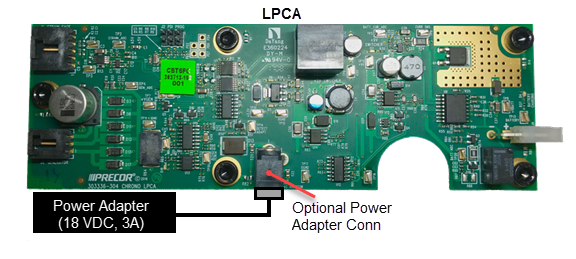
Installation and Removal
For installation and removal instructions, see the SPINNER® CHRONO™ CONSOLE "Operators Guide", see Operator's Guide.
Service/Setup Menu Access
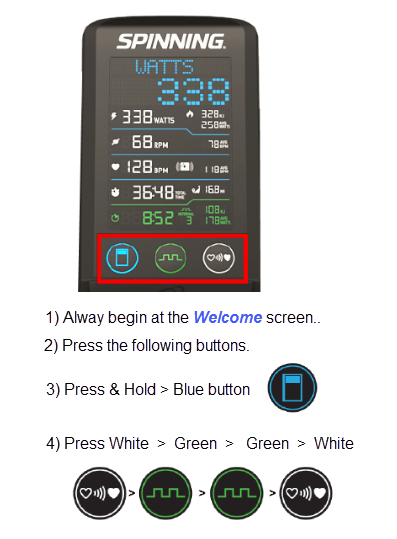
Menu Navigation
The menus are accessed sequentially by scrolling through the list of menus in a forward or reversed direction using the following console buttons. You cannot directly access a menu item.
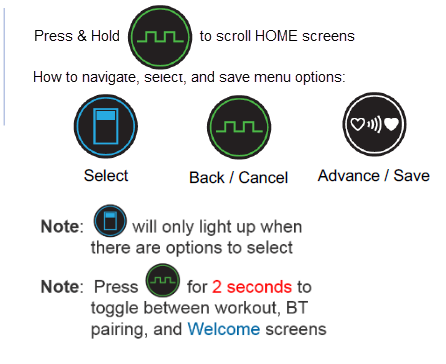
Menus and Settings
|
|
Note: Refer to the SPINNER® CHRONO™ CONSOLE "Operators Guide", at Operator's Guide, for the latest console menu information. |
Club Settings Parameters
Use the Club Settings to choose the type of information accessible to the exercisers.
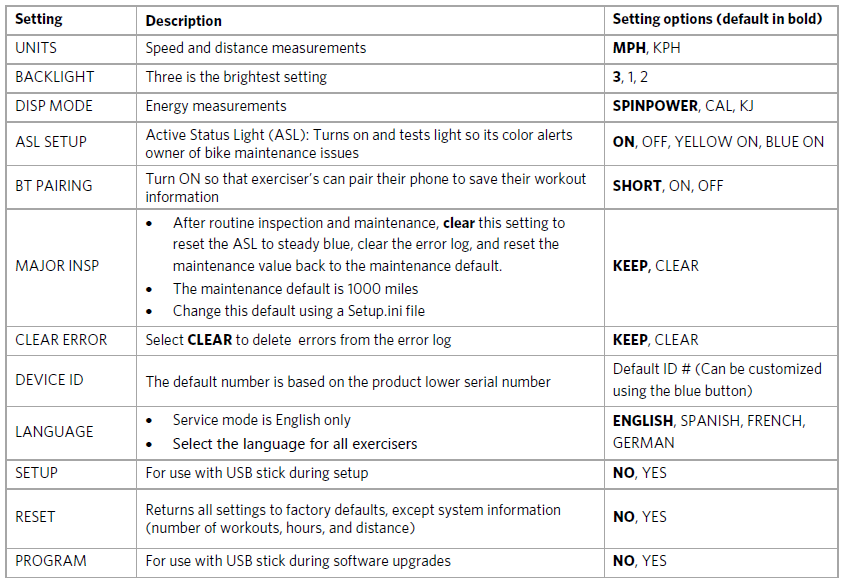
Information Settings Parameters
The Information Settings contain the information required when you contact Precor Customer Support including serial numbers, software program versions, odometer and error log summary, and model numbers.
|
|
Note: It is possible to record system information and the error log on a properly formatted USB drive. |
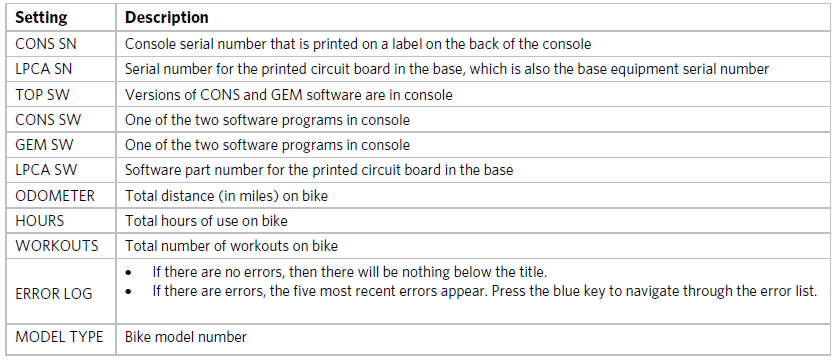
Operational Information

Service Tests
Perform tests to help you troubleshoot systems including torque, WATTS, RPM, battery and generator voltage and amps, and display elements.
Press the white button to move from one test to the next.
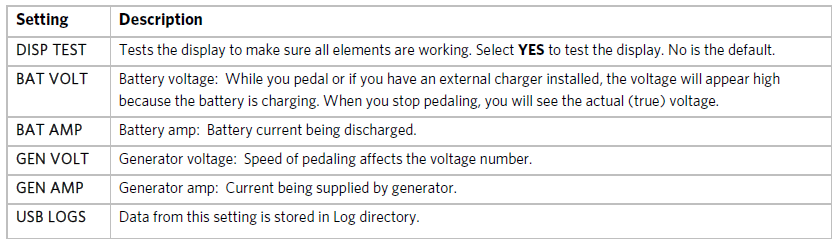
Error Log Information
Accessing the Error Log
Select the service menu ERROR LOG menu to access the error log information.
| Menu | Description |
| ERROR LOG |
|
Clearing the Error Log
Select CLEAR ERROR menu item to clear the error log.
Saving error log codes to an external USB drive
The list of all stored error codes (100 maximum) can be downloaded to an external properly formatted USB drive (must be less than 32 G bits). The error log file is downloaded as an excel "CSV" formatted spreadsheet named ERRORLOG.CSV.
Instruction to download the stored error log codes
- Format a USB drive (must be less than 32 G bits) with the following folder structure:
- Insert the formatted USB drive into the console USB port.
- Select the console USB LOGS menu. Wait until the console recognizes the USB drive and the blue button lights up. If the USB drive is not recognized, remove the USB and make sure the USB memory size is not greater than 32 Gbits and the folder structure is properly formatted.
- Press the blue button to show the YES option and then the white button to select YES.
- The console will show WAIT while the error log is downloading.
- Then the console will show PASS when the download has successfully completed.
- Remove the USB drive.
- Insert the USB drive into a computer USB port and select the C:\Precor\SBK\Log\ERRORLOG.CSV file.
Folder structure: C:\Precor\SBKSpinner Indoor Cycle\Log
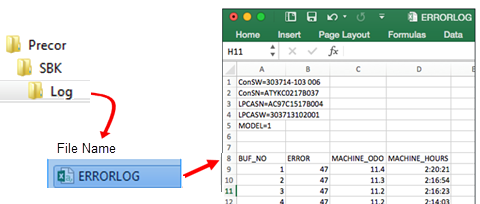
 If there are no errors, there line following the title will be blank.
If there are no errors, there line following the title will be blank.