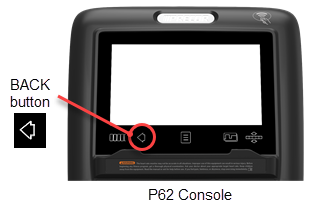Standard Service Menus
About
The Standardized Service Menus are supported across Precor cardio product lines designed to allow servicers and clubs to manage, configure/setup, and maintain/test the equipment: The service menus are grouped into functional service categories depending on the console type as follows:
| LED Consoles (P10, P30, P30i and P31) |
Touchscreen Consoles (P62, P80, and P82) |
|---|---|
|
|
On LED consoles, there are three service menus grouped by function; the Hardware Validation menu provides a set of automated diagnostic tests used to troubleshoot, calibrate, and verify machine operation, the Club Settings menu is used to configure the equipment workout settings, and the Information Display menu provides information about the equipment hardware, software, usage, and error log data.
On touchscreen consoles, there are two service menus; one intended for service technicians (the Service menu) and one intended for club operators (Club Settings menu). The Service Settings menu provides access to all available equipment service menus used by service technicians to service and maintain the equipment. The Club Settings menu is a subset of service menus directed toward club operation used by club operators to manage, configure, and maintain the equipment.
Each service menu is assigned a unique service access code. To access a service menu, type in the access code at the service menu login, see Standard Service Menus.
Service Access Codes
LED Consoles: P10, P30, P30i and P31
| SERVICE ACCESS CODE |
SERVICE MENU |
FUNCTION |
|---|---|---|
|
51765761 |
Hardware Validation |
Set of automated diagnostic tests used to troubleshoot, calibrate, and verify machine operation. |
|
5651565 |
Club Settings |
Used to configure the club specific workout, console and maintenance reminder settings. |
|
65 |
Information Display |
Used to access the equipment usage, hardware, software, error code, and maintenance information. |
Touchscreen Consoles: P62, P80, and P82
| SERVICE ACCESS CODE |
SERVICE MENU |
FUNCTION |
|---|---|---|
|
51765761 |
Service Menus |
Service Menu access code provide access to all available equipment service menus used to service, configure, test, and maintain the equipment including the legacy Information Display, Club Settings, and Hardware Validation Diagnostic Tests menus. |
|
5651565 |
Club Settings |
Club Settings access code is a subset of service menus directed toward club operation, used by club operators to manage, configure, and maintain the equipment. |
| Note: Service access code 65 "Information Display" is not used on touchscreen consoles. | ||
How to Access the Service Menus
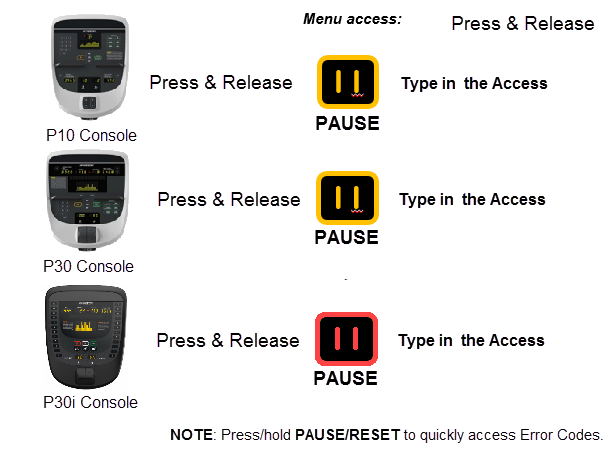
Steps:
-
On P10/P30 consoles: Press the PAUSE hardkey and immediately use the keypad to type in the access code.
-
On P30i consoles: Press the PAUSE hardkey and immediately use the INCLINE number keys to type in the access code.
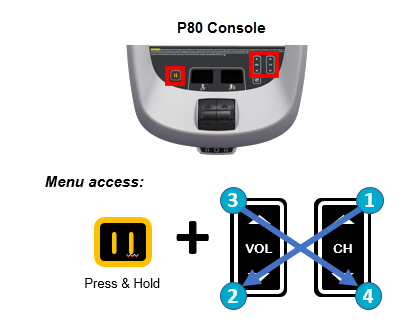
Steps
- Make sure the P80 is set to the Welcome home page.
- Press and hold the Pause key while pressing CH up >VOL down > VOL up > CH down:
- Use the touch keypad to type in the service access code.
Diagnostics menu access
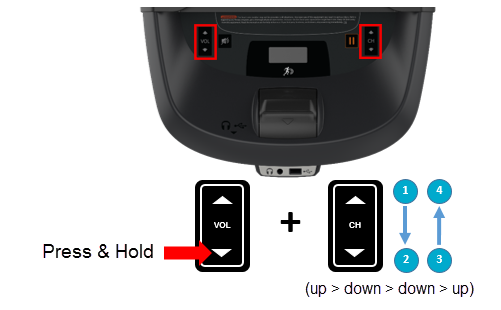
Steps
- Make sure the console is set to the Welcome banner.
- Press and hold the VOL down key while pressing CH up >CH down > CH down > CH up:
- At the Sign-In screen, type in the service access code.
Touchscreen Calibration shortcut
Console shortcut to access the Touchscreen Calibration test.
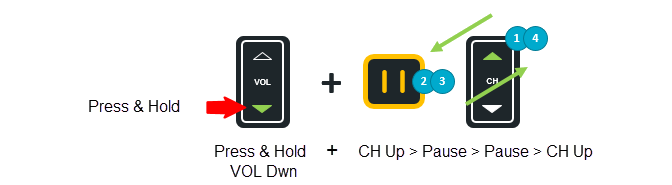
Steps
- Make sure the console is set to the Welcome banner.
- Press and hold the VOL down hardkey while pressing CH up > Pause > Pause > CH up:
- Touch the designated display positions and follow prompts to complete the touchscreen calibration.
Debug Information Report shortcut
Console shortcut to download an event log debug information report.
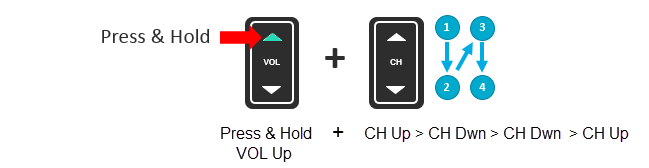
Steps
- Make sure the console is set to the Welcome banner.
- Insert a USBShort for Universal Serial Bus, is an industry standard developed in the mid-1990s that defines the cables, connectors and communications protocols used in a bus for connection, communication, and power supply between computers and electronic devices. flash drive into the Chin USB port.
- Press and hold the VOL Up hardkey while pressing CH up > CH Dwn > CH Dwn > CH up:
- Wait for the download to finish and then remove the USB drive.
|
|
IMPORTANT: Do not remove the USB drive until the "Report was successful" message is shown, (approx. 1 min). |
Navigating the Service Menus
LED console service menus are organized in a sequential top-menu to sub-menu item architecture. Select the tip level menu and sequentially navigate through the sub-menus until the particular item is found. Then return to the top-level menu to select a different menu item. Refer to the following tables for console hardkey and keypad functions.
P10 and P30 consoles
| CONSOLE KEY | FUNCTION/DESCRIPTION |
|---|---|
|
Up/Down |
Scrolls up and down through the current menu. |
|
OK |
Selects the current menu item or confirms settings. |
|
BACK/CLEAR |
• Returns to the previous menu level without saving changes. • Hold Back to exit the Display test. |
|
PAUSE |
• Exits service mode • Press and hold PAUSE for greater than 6 sec will open the Error Log or show the "Stuck Key" message when there are no logged errors. |
|
Numeric Keypad |
Use to type in numeric inputs (e.g. access codes). |
P30i consoles
Available exclusively on the 700 Line Treadmill, the P30i Interval Console is an easy-to-use console that facilitates interval training with one-touch speed and incline keys.
| CONSOLE KEY | FUNCTION/DESCRIPTION |
|---|---|
|
SPEED 1/2 - DWN/UP (US std) SPEED 2/4 - DWN/UP (metric) |
Use the SPEED numeric 1 & 2 keys to scroll up and down through the current menu. |
|
OK or INCLINE 0 |
Selects the current menu item or confirms settings. |
|
INCLINE 0 |
Returns to the previous menu level without saving changes. |
|
PAUSE |
• Exits service mode • Press and hold PAUSE for greater than 6 sec will open the Error Log or show the "Stuck Key" message when there are no logged errors. |
|
INCLINE numeric keys |
Use as the numeric keypad to type in numeric inputs (access codes etc.). |
The P80 and P82 consoles use the touch sensitive touchscreen controls to select items and navigate the service menus. Only one hardkey "Pause" is used to stop a running diagnostic test.
Follow the on-screen prompts to run the diagnostic tests.
| CONSOLE KEY | FUNCTION/DESCRIPTION |
|---|---|
|
Touchscreen controls |
There are various touch sensitive softkey controls (OK. START, STOP, BACK, etc.) and icon controls (image boxes, buttons, etc.) used to control and operate the console. Make selection by touching the softkey control or icon. |
|
Scroll Up/Dwn |
Use your finger to swipe the touchscreen up or down to scroll through menu items. Some menus provide a vertical scroll bar on the screen right side to scroll Up/Dwn. |
|
BACK softkey |
• Use the touchscreen BACK softkey to return to the previous menu display. • Continue selecting the BACK softkey to exit the service software. |
|
PAUSE hardkey |
Stop a running diagnostic test. |
The P62 console uses a combination of touchscreen softkeys/icons and keypad hardkeys to select and navigate thru the service and diagnostics menus. The P62 uses the BACK keypad button to return to the previous menu and the PAUSE hardkey to stop a running diagnostic test.
Follow the on-screen prompts run the diagnostic tests.
| CONSOLE KEY | FUNCTION/DESCRIPTION |
|---|---|
|
Touchscreen controls |
There are various touch sensitive softkey controls (OK. START, STOP, BACK, etc.) and icon controls (image boxes, buttons, etc.) used to control and operate the console. Make selection by touching the softkey control or icon. |
|
Scroll Up/Dwn |
Use your finger to select while swiping your finger Up/Dwn to scroll through menu lists. Some menus provide an on-screen scroll bar to scroll Up/Dwn. |
|
BACK |
• On P62 consoles, use the control keypad BACK • Continue selecting the BACK hardkey to exit the service software.
|
|
PAUSE hardkey |
Stop a running diagnostic test. |
LED Console Standard Service Menus
Standard service menus for LED consoles (P10, P30, P30i and P31).
Hardware Validation Diagnostics Tests Menu (51765761)
Service Access Code: 51765761 (see Service Access Codes)
menu: Access code (51765761) > Hardware Validation Tests.
The Hardware Validation menu provides a set of automated diagnostic tests and hardware calibration routines used to troubleshoot, calibrate, and verify machine operation. The diagnostic tests are customized for the particular equipment type and console configuration.
| DIAGNOSTIC TEST | TEST DESCRIPTION |
|---|---|
|
DISPLAY TEST |
Tests the console LEDs. Successively press the OK key to verify each group of LEDs and verify that all LEDs illuminate. Press Back to exit the test. |
|
KEYBOARD TEST |
An illuminated LED map of the function keys will be shown. Press each individual key and verify that the corresponding LED extinguishes. Press and hold BACK to exit the test. |
|
PVSPersonal Viewing System display. KEY TEST |
Not used, OEM test. |
|
HEART RATE |
Tests the unfiltered, filtered, and pulse heart rate. Grasp the grips to test the hand held heart rate. Use a Polar heart rate simulator to test the wireless heart rate. Press the BACK button to exit this test. |
|
ACTIVE STATUS LIGHT (1) |
The current ASLActive Status Light: Service and maintenance status light. status light state (blue. pulsing blue, yellow, & pulsing yellow). |
|
AS LIGHT BRIGHTNESS (1) |
Sets the ASL light brightness level and ON/OFF state: HIGH. MED, LOW, and ON/OFF. |
|
Shows current state of MC LED-Hold Quick Start to reset. |
|
|
BELT SPEED TEST |
menu: MACHINE TEST > BELT SPEED TEST Tests belt operating condition in 0.1 speed increments Test parameters: • AMPS IN: Treadmill input Current. • VOLTS IN: Treadmill input Voltage • VBUSS: Treadmill internal buss Voltage • AMPS MTR: Current supplied to the drive motor. |
|
AUTO STOP TEST |
menu: MACHINE TEST > AUTO STOP TEST Test parameters; • Status - Exerciser detected on or off the running belt. • Step Count - Average # of footplants. Footplant averaging delay reset with each speed change. . |
|
INCLINE TEST |
menu: MACHINE TEST > INCLINE TEST Test parameters; • A/D - lift motor incline position potentiometer A/D number. • SEC - UP/DWN command response delay between the UPCAUpper PCA board and LPCALower printed circuit assembly; generally this refers to the lower board. On treadmills, this is the motor controller unit (MCU), and on self-powered units, it is the main board in the lower section.. • Glitches - Momentary failures in the A/D potentiometer output. If there are more than 50 Glitches, the lift motor should be replaced. . |
|
STOP KEY TEST |
menu: MACHINE TEST > STOP KEY TEST (P10, P30 consoles only) Verifies the Stop Key and E-Stop function Test sequence steps; 1. StopKey test - Press the Stop Key 2. Lanyard ESTOP test- Pull the lanyard to trip the emergency stop function. 3. Exit test - Press the Stop button to reset and exit test. |
|
Notes: (1) Only used on machines that support the Active Status Light feature. |
|
Club Settings Menu (5651565)
Service Access Code: 5651565 (see Service Access Codes)
menu: Club Settings (51765761) > DIAGS - CLUB SETTINGS
| CLUB SETTINGS | DESCRIPTION |
|
SAFETY CODE |
Enabled or disabled. When enabled, a user password (xxxx) is required to use the machine. Factory default: disabled. |
|
SELECT LANGUAGE |
Sets the default language for all workouts on this machine. Language for single use workouts can also be set by the user from the workout options. Default: English |
|
SET UNITS |
Sets units of measure to US standard or Metric. Range: U.S, Metric |
|
SET MAX WORKOUT TIME |
Sets the maximum allowable user workout time per session. Range: 1 to 240 min, NO LIMIT |
|
SET MAX PAUSE TIME |
Sets how long the equipment remains in a paused banner during a workout before resetting. Range: 1 to 120 sec (All except EFXElliptical Fitness CrossTrainer) Default 30 sec. |
|
SET COOL DOWN TIME |
Sets the amount of time that a cool down period will occur at the end of every workout. Factory default is 5 minutes. Settable in 1 minute increments. Range: 1 to 5 min |
|
SET METRICS DEFAULT |
Sets a metric that may be of specific importance to the specific facility or fitness trainer. The selected metric will scroll across the screen at regular intervals during the workout. Default: none |
|
SET SPEED LIMIT |
Sets the user maximum speed. Default: 12 mph |
|
SET INCLINE LIMIT |
Sets the user maximum speed. Default: 15 % |
|
HIDDEN PROGRAMS |
Either enabled or disabled*, the setting allows the unit to access specialized fitness tests designed for police, fire fighters and the military. Default: disabled |
|
REMOTE SPEED CONTROL |
Not used. |
|
AUTO STOP CONFIGURE |
Sets Auto Stop to On or Off. Default: ON |
|
MAINT CONFIG |
(ASL only) Sets the ASL maintenance counter reminder function ON/OFF (ASL pulsing blue light ON/OFF). |
|
SET CUSTOM PROGRAM 1/2 |
Sets the use of a customized workout program. Note: The Total Body Workout can only be turned on in this Club Settings menu. |
|
Note: * not available on all models. |
|
Information Display (65)
Service Access Code: 65 (see Service Access Codes)
Provides the equipment usage, hardware, software, error code, and maintenance information.
| INFORMATION DISPLAY | DESCRIPTION |
|---|---|
|
ODOMETER |
The total number of accumulated miles on the unit. This value is stored in the upper PCAPrinted circuit assembly, generally referred to as either an upper PCA or lower PCA. in the console so if the PCA is replaced the accumulated miles would start again from "0". |
|
HOUR METER |
The total number of hours that the unit took to accumulate unit miles. This value is stored in the upper PCA in the console so if that PCA is replaced the hours of use would start again from "0". |
|
BELT RATING(2) |
(Treadmills Only) Displays the belt rating from 10 (best) to 0 (worst). Belt rating ≤ 1 replace the running belt ASL equipped machines: A belt rating of 0 or 1 will cause a blue pulsing ASL light indicating that there is a problem with the running belt/deck and requires servicing or replacement. Important: Reset the Belt Rating after replacing with a new running belt and deck ( hold down QuickStart). |
|
MAINT COUNTER |
Provides machine next maintenance due remaining mileage or hours. Perform preventative maintenance when the maintenance counter reaches 0. |
|
U-BOOT SW |
The console Upper Boot software version information. |
|
U-BASE SW |
The console Upper Base software version information. |
|
METRICS BOARD SW |
The console Metrics board software version information |
|
SER NUMBER |
Displays the model and serial number of the machine. The base serial number can be set using the WinCSAFE computer software. The factory default is NONE. |
|
USAGE LOG |
Displays the type of workout programs the users are accessing most frequently. |
|
Table of stored error event codes. TIP: You can quickly access the Error log by holding down the PAUSE key. Will show the STUCK KEY message when there are no logged error codes. |
|
|
TREADMILL MAINTENANCE(1) |
Used to monitor and reset the 1000 mile belt cleaning maintenance reminder. Mileage counter starts at 1000 miles and decreases to 0 miles which triggers a blue pulsing ASL light indicating it’s time for belt cleaning maintenance. The maintenance counter and ASL light is reset as follows: P10/P30 console 1. Select Treadmill Maintenance. 2. Press and hold QUICKSTART until 1000 Miles is displayed. The ASL light is also reset. 3. Exit the menu by pressing BACK or PAUSE/RESET. P62, P80, and P82 consoles: 1. Access the service diagnostics (5,1,7,6,5,7,6,1). 2. Select Maintenance page. 3. Select Next Maintenance Due page > Reset. Note: On P62, P80, and P82 the belt cleaning reminder ASL Blue flashing state can be switched ON or OFF, select Maintenance Reminder > ON/OFF. |
|
(1) Only available on ASL equipped models. (2) TRM800-14TRM800 version 2 treadmills mfg. dates 2014 and later., TRM700-16 models |
|
Touchscreen Console Standard Service Menus
Standard service menus for Touchscreen consoles (P62, P80, and P82).
Service Menus ( (51765761)
Service Access Code: 51765761
Standard service menu access code (51765761) opens to the Settings menu which is the top level service menu providing access to all the equipment service submenus.
menu: Service Access code (51765761) > Settings
The Settings menu is the top level service menu provideing access to all available equipment service information, diagnostic tests, and maintenance submenus.
| SETTINGS MENU | DESCRIPTION |
|
menu: Settings > About General information about the machine (serial number, name, type, location, software versions, internet & Wi-FiWireless Fidelity - a term defined and Trademarked by the Wi-FiOpen Alliance (formerly known as the Wireless Ethernet Compatibility Alliance - WECA). Wireless LAN equipment carrying the Wi-Fi logo have been interoperability tested for compatibility with one (or more) 802.11 standards, and certified by the Wi-Fi Alliance to be sold under the Wi-Fi brand. connectivity, and the error codes (Event Log or CPA Event Log) |
|
|
menu: Settings > Equipment Usage Machine workout usage information (total workout time & distance, last work start/stop times). |
|
|
menu: Settings > Maintenance (ASL equipped machines only) Provides the machine maintenance and operating status information. |
|
|
menu: Settings > System Settings Provides settings to configure the console and machine. Also includes the service diagnostic tests. |
|
|
menu: Settings > Software Downloads Settings: ON, OFF Enables automatic operating system software downloads:
Note: Must be connected to the internet and register with PBSPreva Business Suite (Preva® Business Suite). |
|
|
menu: Settings > Partition Configuration OEM use only, contact Precor Customer Service for information. |
|
|
menu: Settings > No Available Updates or Available Updates
Used to update the operating system software. The console reads a software update USB flash drive and then changes the menu from No Available Updates to Available Updates. Select Available Updates to view, select, and upload the software, see How to Update the console operating system software. |
menu: Service menu (51765761) > Settings > About
General information about the machine (serial number, name, type, location, software versions, internet & Wi-Fi connectivity, and the event and error codes (Event Log or CPA Event Log).
|
ABOUT MENU |
DESCRIPTION |
|
Event Log |
menu: About > Event Log The Event Log contains all connectivity errors and service maintenance error codes. .Note: For maintenance service and troubleshooting, use the CPA Event Log and not the Event Log to find the machine maintenance error event codes. |
|
CPA Event Log |
menu: About > CPA Event Log The CPA Event Log only contains the machine maintenance and troubleshooting error event codes that are described in the "Error Code Troubleshooting Guide", see "Error Code Troubleshooting Guide". .Note: Use the CPA Event Log and not the Event Log to find the machine maintenance and troubleshooting error event codes. |
|
Console Serial Number |
menu: About > Serial Number Console serial number. |
|
Lower Serial Number |
menu: About > Serial Number Base serial number. |
|
Friendly Name |
menu: About > Friendly Name Friendly name assigned to the equipment by the facility. |
|
Location |
menu: About > Location Facility location code. |
|
Release Bundle Version |
menu: About > Release Bundle Version Console System Operating software version. Select to show the component system software versions including: the CPA Software, LPCA, Qt App, Boot Kernel, and File System software versions. |
|
Heartbeat Interval |
menu: About > Heartbeat Interval OEM use only. |
|
Wired MAC Address |
menu: About > Wired MAC Address |
|
WI-FI MAC Address |
menu: About > Wi-Fi MAC Address Wireless Wi-Fi MAC address |
|
Network Time Server1 |
menu: About > Network Time Server1 |
|
Machine Type |
menu: About > Machine Type Specifies the detected machine type: TRED, AMTAdaptive Motion Trainer, EFX, UBKUpright Bike, RBKRecumbent Bike. |
|
Legal Notices |
menu: About > Legal Notices Specifies the trademarks. trade names, etc. |
menu: Service menu (51765761) > Settings > Equipment Usage.
Machine workout usage information: cumulative hours & distance, number of workout sessions, & last work start/stop times.
| EQUIPMENT USAGE MENU | DESCRIPTION |
|
Cumulative Workout Hours |
menu: Equipment Usage > Cumulative Workout Distance Machine total workout hours. |
|
Cumulative Workout Distance |
menu: Equipment Usage > Cumulative Workout Distance Machine total workout distance. |
|
Cumulative Workout Sessions |
menu: Equipment Usage > Cumulative Workout Sessions Machine total number of workout sessions. |
|
Last Workout Start Timestamp |
menu: Equipment Usage > Last Workout Start Timestamp The most recent workout start time. |
|
Last Workout End Timestamp |
menu: Equipment Usage > Last Workout End Timestamp The most recent workout end time. |
Menu: Service menu (51765761) > Settings > Maintenance
Provides machine maintenance related information including: routine maintenance due status, machine operating condition, and ASL state.
| MAINTENANCE MENU | DESCRIPTION |
|
Recommended Action menu |
menu: Maintenance > Recommended Action Range: None, Inspect
Used to report that there is a maintenance issue that requires attention; it could indicate routine maintenance is due or that a machine failure (error code) has occurred that required attention. |
|
» Operating Condition |
menu: Maintenance > Operating Condition Range: Normal, Inspect
.Important: Reset the ASL light state and Motor Controller (MC) status light after repairs a completed. |
|
» Belt Rating |
(Treadmills only) menu: Maintenance > Belt Rating Range: 10 - 0 (10 - New condition, ≤ 1 - Replace running belt) On ASL equipped machines: A belt rating of 0 or 1 will cause a blue pulsing ASL light indicating that there is a problem with the running belt/deck and requires servicing or replacement. Important: Reset the Belt Rating after replacing with a new running belt and deck (select Replace). |
|
» Next Maintenance Due |
menu: Maintenance > Next Maintenance Due Provides machine next maintenance due remaining mileage or hours. Perform preventative maintenance when the maintenance counter reaches 0. Important: Reset the maintenance interval after completing routine maintenance service, (select Reset). Treadmills reset to 1000 miles, ellipticals reset to 250 Hrs. |
|
Active Status Light (1) (ASL) menu |
menu: Maintenance > Active Status Light Indicates the machine operating and maintenance status. Blue Solid: Normal operation Indicates that the ASL has not detected any logged error codes. Blue Pulsing: Preventative maintenance reminder. • Treadmills: A belt rating of 0 or 1 will cause a blue pulsing ASL light indicating that there is a problem with the running belt/deck and is in need of servicing or replacement. • ALL: The maintenance counter starts at 1000 hours counting down to active use hours to 0 indicating preventative maintenance is due. Yellow Solid: Indicates an error has occurred, was self-corrected and the machine can be used. The fault can be cleared. Yellow Pulsing There is a current non-recoverable fault condition, there is a loss of a major function and the machine id out-of-service. Machine service is required. |
|
» AS light Brightness (1) |
menu: Maintenance > AS Light Brightness Range: Low, Medium, High Set the ASL brightness level. |
|
» Maintenance Reminder |
menu: Maintenance > Maintenance Reminder Range: OFF, ON (default) Switch the maintenance reminder function ON or OFF. |
|
Notes: (1) Only used on machines that support the Active Status Light feature. |
|
menu: Service menu (51765761) > Settings > System Settings.
Provides settings to configure the console and machine. Also includes the service diagnostic tests.
| SYSTEM SETTINGS MENU | DESCRIPTION |
|
System Tests menu |
menu: System Settings > System Tests Machine diagnostics tests to verify system hardware operation, see System Tests menu. |
|
menu: System Settings >Connectivity Connectivity includes Internet network and Preva® Server setup and configuration. |
|
|
» Network Type |
menu: System Settings > Connectivity > Network Type Settings: Wired, Wi-Fi To connect to a network:
|
|
» Configuration |
menu: System Settings > Connectivity> Configuration Settings: Automatic (recommended), Manual Specifies internet connection mode. |
|
» Status |
menu: System Settings > Connectivity > Status Range: Connected, Not Connected Specifies internet connection status. |
|
» IP Address |
menu: System Settings > Connectivity> IP Address Specifies console internet IP address. |
|
» Preva® Server |
menu: System Settings > Connectivity> Preva® Server Specifies Precor Preva server URL (na.preva.com). |
|
menu: System Settings > Display Console default display configuration settings: language, units, standby delay, .browser and news reader on/off. |
|
|
» Default Language |
menu: System Settings > Display > Default Language Default: English Specifies the default language. |
|
» Measurement Units |
menu: System Settings > Display > Measurement Units Range: US Standard, Metric Default: US Standard Specifies the default measurement units. |
|
» Standby Mode Delay |
menu: System Settings > Display > Standby Mode Delay Range: 5, 10, 15. 30, 60 minutes Default: 15 minutes Specifies the idle wait time before entering standby mode. |
|
» Browser |
menu: System Settings > Display > Browser Range: ON/OFF Default: ON Show (enable) the Browser app. |
|
» News Reader |
menu: System Settings > Display > News Reader Range: ON/OFF Default: ON Show (enable) the News Reader app. |
|
menu: System Settings > TV Settings Configuration TV settings and channel guide. |
|
|
» Channel Guide |
menu:System Settings > TV Settings > Channel Guide TV channel configuration. |
|
» TV Source |
menu: System Settings > TV Settings > TV Source Default: Internal Tuner TV input signal source |
|
» Region |
menu: System Settings > TV Settings > Region Specifies the TV input signal modulation format for a particular geographical region. |
|
» Default Channel |
menu: System Settings > TV Settings > Default Channel Default: Not set TV default channel. |
|
» Skip Unnamed Channel |
menu: System Settings > TV Settings > Skip Unnamed Channels Default: ON Skips over unnamed channels. |
|
» Skip Encrypted Channel |
menu: System Settings > TV Settings > Skip Encrypted Channels Default: ON Skips over encrypted channels. |
|
» Analog Channels Aspect Ratio |
menu: System Settings > TV Settings > Analog Channels Aspect Ratio Range: 4:3, 16:9 Select the analog channel aspect ratio. |
|
» Extensive Scan |
menu: System Settings > TV Settings > Extensive Scan Default: OFF Searches all available channel sources. |
|
» Closed Captioning |
menu: System Settings > TV Settings > Closed Captioning Default: On Switches close caption feature ON/OFF. |
|
» Export/Import Channels |
menu: TV Settings > Export/Import Channels Export/Import channel mapping using a USB .flash drive. |
|
menu: System Settings > Audio Settings Specify the workout duration and equipment Limits for your facility. |
|
|
» Default Wired Headphone Volume |
menu: System Settings > Audio Settings > Default Wired Headphone Volume Range: 1 to 15 Sets the default wired headphone jack volume level. |
|
menu: System Settings > Audio Settings > Default Bluetooth Headphone Volume Range: 1 to 15 Sets the default bluetooth headphone jack volume level. |
|
|
menu: System Settings > Workout Limits Specify the workout duration and equipment Limits for your facility. |
|
|
» Maximum Workout Duration |
menu:System Settings > Workout Limits > Maximum Workout Duration Range: 1 to 240 min, NO LIMIT Sets the maximum allowable user workout time per session. |
|
» Maximum Pause |
menu:System Settings > Workout Limits > Maximum Pause Range: 1 to 300 sec Sets how long the equipment remains in a paused banner during a workout before resetting. |
|
» Summary Time Out |
menu:System Settings > Workout Limits > Summary Time Out Sets the time to view the Workout Summary data. Range: 1 to 120 sec |
|
» Maximum Speed |
menu:System Settings > Workout Limits > Maximum Speed Default: 12 mph Sets the user maximum speed. |
|
» Maximum Incline |
menu:System Settings > Workout Limits > Maximum Incline Default: 15 % |
|
» Auto Stop(1) |
menu:System Settings > Workout Limits > Auto Stop Default: ON Sets Auto Stop to On or Off. |
|
menu: System Settings > Register Equipment Register console and equipment with Precor Preva® Business Suite "PBS". Required information to register the equipment:
To complete registration for Preva-networked facilities:
|
|
|
menu: System Settings > Manage Settings Save and restore the Connectivity, Display, Media, and Workout Limits settings. |
|
|
(1) Not available on all models. |
|
menu: Service menu (51765761) > System Settings > System Tests.
Machine diagnostics tests to verify system hardware operation.
| SYSTEM TESTS MENU | TEST DESCRIPTION |
|---|---|
|
Auto Stop Test |
menu: System Tests > Auto Stop Test Test parameters; • Status - User detected on running belt • Step Count - Average # of footplants. Footplant averaging delay reset with each speed change. |
|
Belt Speed Test |
menu: System Tests > Belt Speed Test Tests belt operating condition in 0.1 speed increments Test parameters: • AMPS IN: Treadmill input Current. • VOLTS IN: Treadmill input Voltage • VBUSS: Treadmill internal buss Voltage • AMPS MTR: Current supplied to the drive motor. |
|
Incline Test |
menu: System Tests > Incline Test Test parameters; • A/D - lift motor incline position potentiometer A/D number. • SEC - UP/DWN command response delay between the UPCA and LPCA. • Glitches - Momentary failures in the A/D potentiometer output. If there are more than 50 Glitches, the lift motor should be replaced. |
|
USB Test |
menu: System Tests > USB Test List the active USB ports. |
|
Touchscreen Test |
menu: System Tests > Touchscreen Test Verify touchscreen display. |
|
Touchscreen Calibration |
menu: System Tests > Touchscreen Calibration Calibrates touchscreen finger press operation. |
|
Backlight Test |
menu: System Tests > Backlight Test Tests the display backlight performance. |
|
RGB Test |
menu: System Tests > RGB Test Tests the display color performance. |
|
Numeric Backlight Test |
menu: System Tests > Numeric Backlight Test Tests the movement controls LCD numeric displays backlight brightness level. |
|
Numeric Display Test |
menu: System Tests > Numeric Display Test Tests the movement controls LCD numeric displays. |
|
Heart Rate Test |
menu: System Tests > Heart Rate Test Tests the handlebar unfiltered, filtered, and pulse heart rate. Grasp the grips to test the hand held heart rate. Use a Polar heart rate simulator to test the wireless heart rate. Press the back button to exit this test. |
Club Settings (5651565)
Service Access Code: 5651565
On P62, P80, and P82 touchscreen consoles, Club Settings menu is used by club operators to configure the equipment workouts and to help manage equipment service.
Club Settings Menus
- About menu, see About menu.
- Equipment Usage menu, see Equipment Usage menu.
- Maintenance menu, see Maintenance menu.
- System Settings menu, see System Settings menu.
- (No) Available Updates, see (No) Available Updates.
Information Display (65)
Information Display (65): Not supported
The Information Display (65) service menu found on LED consoles (P10, P30, P30i and P31) is NOT supported on touchscreen consoles (P62, P80, and P82).
Refer to the following touchscreen console service menus for similar equipment information:
- About menu, see About menu.
- Equipment Usage, menu see Equipment Usage menu.
- Maintenance menu, see Maintenance menu.